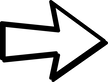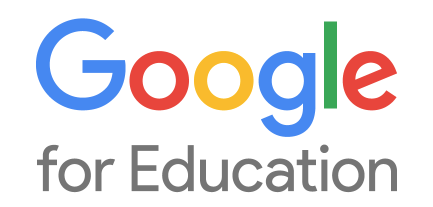This Frequently Asked Questions (FAQ) page will help support our transition from FirstClass to Google Suite.
Don't see the question you need help with? Google It!
You can also email your question to Katie Gault.
The Basics
- What will be our new email address?
- Our new accounts will be:
- STAFF --> first_last@sangerusd.net
- Students --> ID#@sangerusd.net (only for 9th-12th grade students)
- Our new accounts will be:
- When are we switching to Google Mail (Gmail)
- The official date for moving to Google will be Monday, July 1, 2019.
- FirstClass will no longer SEND or RECEIVE email after this date.
- Prior to this date, you CAN access your Google Mail (gmail) at mail.google.com but please continue to use FirstClass to send emails until July 1.
- What happens to the email that people send to my old email address? (@sanger.k12.ca.us)
- Emails sent to @sanger.k12.ca.us will be forwarded to your new @sangerusd.net account
- What will happen to all my email that is in First Class?
- This email will remain accessible in FirstClass for 3 months, but no NEW mail will be received there. Mail can be exported from FirstClass and imported into Google.
- Prior to July 1, 2019 - you can also forward any important emails to your new account (@sangerusd.net)
- How will I login to Google?
- You can use any part of the Google Suite (Google, Google Drive, Google Calendar, etc.) to login.
- Just go to: www.google.com and click the Sign In button in the top right hand corner.
- Login with your credentials (first_last@sangerusd.net and password)
- Click on the "Waffle" to access any of the Google applications (Drive, Calendar, Email, etc.)
Process Questions
- Why are we switching to Google Mail (Gmail)?
- We have already been using Google accounts for various platforms through Google Drive (Docs, Slides, Sheets, Classroom, etc.) so it will be a natural transition to move to Google Drive and Calendar as well.
- Google for Education is FREE and carries with it support and abilities to customize our services, ensuring safety and privacy for all staff and students.
- When do I tell people/websites that my email address is changing?
- You can let anyone outside of the district know that your email address will be changing as of July 1, 2019. Again, emails sent to your old email will be forwarded, but it is still a great idea to inform others of your email address changing.
- If you use your @sanger.k12.ca.us email address as an account/username for other websites, it is recommended to CHANGE your email address with outside websites as soon as possible. You can access your Gmail now to help facilitate this change (mail.google.com)
- What about Apple IDs or iTunes accounts that I'm using @sanger.k12.ca.us?
- You can CHANGE the email address that is being used as your Apple ID or you can add a secondary email to your Apple ID account.
- More information can be found here.
Email Related Questions
|
|
- What is my new email new address?
- Our new accounts will be:
- STAFF --> first_last@sangerusd.net
- Students --> ID#@sangerusd.net (only for 9th-12th grade students)
- Student Email will not be live until sometime during Fall 2019.
- Our new accounts will be:
- What are the limits associated with sending/receiving email?
- The overall storage limit for Gmail is UNLIMITED.
- Each email sent is limited to 25MB. Larger files can be sent using Google Drive.
- Email email received is limited to 50MB.
- Each email can have a limit of 2,000 recipients per message
- How do I email a list/group of people?
- We are currently working on mail lists for common groups (for example: school site staff, all teachers at a grade level/department, all principals, etc.) Those will be communicated out in August 2019. For example, an email group called "All Jackson Staff" or "All Sequoia Certificated Staff" or "All Principals"
- You can create your own list or group of people using Google Contacts. The "lists" are called "Labels".
- These are NOT share-able. Each person has to make them individually.
- Tutorial video linked here.
- How do I take my Contacts/Mail Lists from First Class into Google?
- External contacts can be exported from FirstClass, but Mail Lists will NOT be exported.
- Tutorial video linked here.
- How do I create/use an email signature?
- An email signature is a little bit of text that would appear on ALL of your emails. For example, your name, role, school site/department, etc.
- Tutorial linked here
- What are some things that we WILL NOT have with Google email?
- History (ability to see read receipts is NOT included)
- You CAN request read receipts. Check out the "Top 3 Tips" tutorial video above.
- Unsend (there is about a 5-30 second window where you can unsend, after that -- not able to)
- This is due to the fact that Google mail is Cloud-based.
- History (ability to see read receipts is NOT included)
- I'm getting SOOOOO many emails from Google Classroom! HELP!!
- By default, you will receive notifications/emails through Google Classroom.
- You have a few options:
- First, you can go into Google Classroom, click on the 3 horizontal lines in the top left hand corner (affectionately known as the pancake) and then click on Settings. From here, you can turn on/off ALL notifications or just turn on/off SOME of them.
- Second, if you want emails/notifications to still come, but you want them to bypass your email and go straight into a folder (referred to as a "Label" in Gmail) here's what you'd do:
- Gear --> Settings --> Filters --> Create a new filter
- From there, follow the steps in this tutorial video!
Calendar Related Questions
|
|
- Where can I find the District Calendar?
- The Official Sanger Unified District Calendar can be found at:
- On the Sanger Unified website -- linked here!
- Open a new tab and go to this link --> http://bit.ly/officialSUSDcalendar
- Then click "Add Calendar" and the District Calendar will show up on your own Google Calendar page.
- You can follow the directions in this video for more help.
- List of School Site Calendars -- bit.ly/susdCALlist
- The Official Sanger Unified District Calendar can be found at:
- Where do I find my calendar in Google?
- Your calendar can be found by clicking on the "Waffle" and choosing Calendar or by going to calendar.google.com
- How can I create events?
- You can create an event on your calendar by double clicking on a date and putting in the event information.
- Tutorial Video linked here
- How can I share events or invite others to events?
- Under "More information" you can "Add Guests" by typing in their first and last name (it should auto populate).
- Tutorial Video linked here
- How can I use "Find a Time" on Google Calendar?
- Once you add a few guests, click on "Find A Time" and you can see common open times for guests so you don't have to go back and forth to find a time that works for everyone.
- Tutorial Video linked here
- Can I have more than one calendar?
- YES! You can create several calendars and share them with various people. You can name them what you'd like (for example, 3rd Grade PLC or Science Department) and put various shared events on these calendars.
- To create a new Calendar, scroll down on the left hand side and choose the Plus + Sign by "Other Calendars" and choose "Create new calendar"
- How do I manage a calendar for another person (administrative assistants)?
- After the person shares your calendar with you with the "Make changes AND manage sharing" access, then you will be able to create/accept events on someone else's behalf. Their calendar will show up on the list of Calendars available to you at calendar.google.com
- Tutorial Video linked here
- How do I export calendar events from FirstClass and import into Google?
- Tutorial Video linked here!
Google Drive Related Questions
- Is there a storage limit for Google Drive?
- We have UNLIMITED storage in Google Drive because we are a K-12 Educational non-profit.
- What is the difference between My Drive, Shared Drives, and Shared with me?
- The short answer is: My Drive is anything YOU create or upload, Shared with me is the folder where items (documents, files, folders) will go when others have Shared them with you. Shared Drives is the new name for Team Drives. These are special folders that have different permissions levels. Everything created in a Team Drive belongs to EVERYONE in that Team Drive, so sharing and moving is a bit more complicated.
- For more information, check out this helpful information from Google --
- What are the different permissions in regards to sharing?
- Normal sharing in Google Drive is either: Can Edit, Can View, or Can Comment. You also have the option of sharing to "Anyone with the link" or "Anyone in Sanger Unified with the link". The difference between those two is the first does not require the user to log in to their @sangerusd.net account.
- Here's more information from Google.
- If I already have a Team/Shared Drive - can I keep using it?
- Yes, check out the video here for directions.
- You can continue to use preexisting Team/Shared Drives. But you have to do two things:
- Rename the Shared/Team Drive, adding 2019-20 to the FRONT of the title of the Shared Drive, as well as adding the school site name/initials if not already in the title.
For example, if the existed Team Drive is named "3rd Grade PLC" it will need to be "2019-20 JW 3rd Grade PLC" - Add "admin@sangerusd.net" as a Manager to the Team Drive.
Only managers can add members, so the original person who created the Team/Shared Drive will have to do this.
- Rename the Shared/Team Drive, adding 2019-20 to the FRONT of the title of the Shared Drive, as well as adding the school site name/initials if not already in the title.
- With Shared Drives, there are several levels of access: Manager, Content Manager, Contributor, Commenter, and Viewer.
- Here's more information from Google.
- What are the different permissions in regards to Shared Drives/Team Drives?
- With Shared Drives, there are several levels of access: Manager, Content Manager, Contributor, Commenter, and Viewer.
- Here's more information from Google.
Sanger unified school district |
Curriculum & Instruction department |